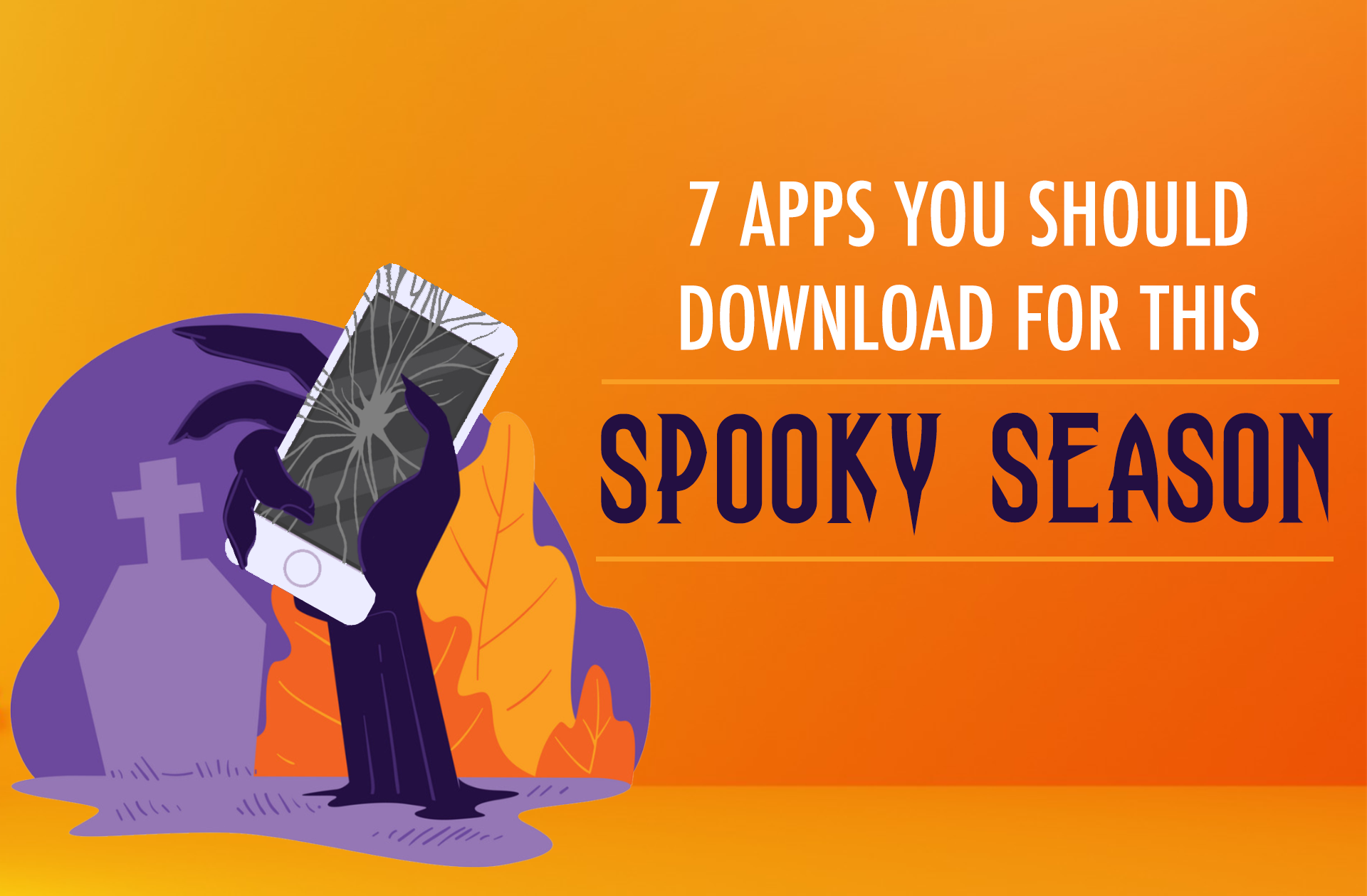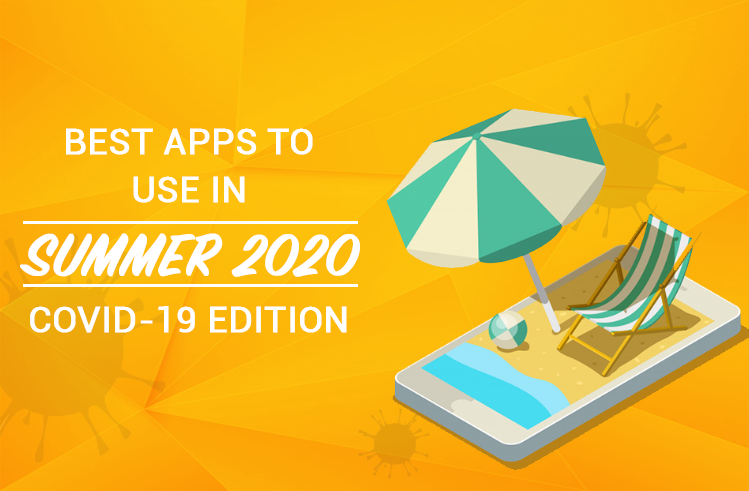Enriching its monetization capabilities, Minimob now supports serving video ads directly to mobile devices. A whole new section has been introduced under Minimob’s Monetization dashboard, which enables app owners and developers to display video ads through their apps. At the Video Ads section, app developers and publishers can add their apps and specify how to fill the advertising space that they have allocated within each app. Integration of an app with the Minimob platform is practically just embedding a few lines of code along with a JavaScript ad tag to the app.
At the Apps menu, developers can easily add their apps by simply entering the relevant app store URL and importing the rest of the apps details. In addition, there is provision for entering a tag that can be used for further distinguishing the developer of the particular app.
One or more ad zones can be added under an app, either from the Ad Zone menu or while specifying the details of an app. An Ad Zone is essentially a representation of a particular advertising area allocated within the app. Each ad zone can host a video ad displayed as a full screen interstitial. Developers can opt to filter out ads by specifying a maximum video duration, while they are able to control whether users are allowed to skip the ads as well as how many ads can be shown to the same user per day, through the particular ad zone.
Checking the Reward users option for an ad zone indicates that users will be given in-app rewards for interacting with the ads displayed in the particular ad zone. If so, this ad zone will receive only ads which are allowed to be promoted over incentivized traffic. In addition, developers may set up multiple events they wish to track and specify the corresponding postback URLs as well as a secret key which Minimob will use to sign the forwarded events.
Upon the creation of an Ad Zone, the corresponding Ad tag script is generated. In order to integrate the app with the Minimob’s Ad Serving platform, it is required to add the generated script to the relevant html code of the app. Once the Ad Zone is set up appropriately so that it is ready to receive ads, Minimob will respond to ad requests from the specific ad zone and will return suitable ads to the app users.
Impressions, clicks, conversions, revenues and other metrics for served ads can be viewed at the Reports menu. Results can be grouped by Country, OS platform, App, Ad Zone as well as by Developer tag. The Revenue menu presents monetary information from both revenue streams, i.e. Video Ads and API Offers.
At the Advertise dashboard, users now have the ability to configure the properties of uploaded media assets (a.k.a. creatives). Clicking the Configure button next to a media asset of an app or of a campaign displays a page for configuring the media asset’s properties. Note that no matter whether the configuration of a media asset was initiated from within an app or from any of the app’s underlying campaigns, the properties defined for that media asset are the same across the app and all of its campaigns.
In the case of configuring a video media asset, users are given the option to specify an End-card (i.e. an image that is shown after the video has finished) or to use the default one. End-card images can be selected from images already uploaded for the app, or new images can be uploaded. New images are promptly assigned to the video media asset while by default they are allowed to be used only in the context of video ads. However, it is possible to change this by configuring the properties of the particular image media asset and specifying that it can be used for any ad.
Let’s get rolling! Sign in to Minimob and you’ll notice that the dashboard has got a whole new top bar. Advertisers head for your apps and set up their video media assets. Publishers and Developers head for the Video Ads section under the Monetization menu and get your apps ready to receive video ads.
For detailed integration instructions, you may visit the Minimob video-ad-serving project on Github. A reference implementation is also available on GitHub at Minimob video-ad-demo project, while you can get this demo app on Google Play at Minimob demos